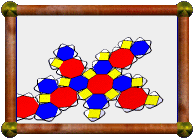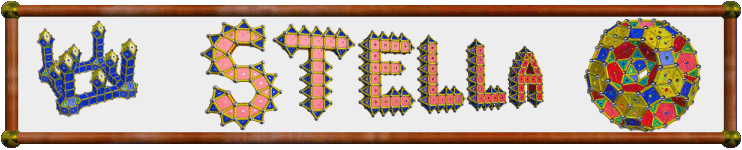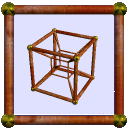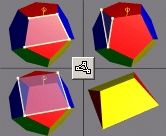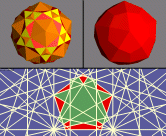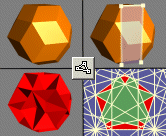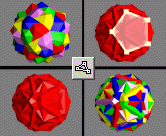| Compound of 5 Dodecahedra |

A compound of 5
dodecahedra. This model is
provided in
Great Stella's Polyhedron
Library. If you wanted to create it from scratch, there are several ways to do
it, but it's a bit tricky. See below.

|
Here we see how a cube may fit inside a dodecahedron. There are five
ways to fit the cube in, which gives us the familiar
compound of 5 cubes. On
the other hand, there are two ways to fit a dodecahedron around a given
cube. Consider fitting these dodecahedra around each cube in the
5-cube compound. One of the two orientations is just the original
dodecahedron in which we fitted the 5 cubes, but if we use the other
orientation instead, we get the compound of 5 dodecahedra.
|
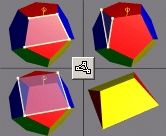
|
Note above that the dodecahedron can be created by augmenting each face
of a cube with a roof-shaped cap. So one way to create the
5-dodecahedron compound in
Great Stella is to start with the
5-cube compound and augment each side with such a cap. To make the
cap, start with the dodecahedron, drop to the "2-fold pyramidal"
symmetry group, and create the three facets shown (using Create
Facets Mode). Then use "Poly>Create Faceted Model" to
create the cap. Use
"Edit>Put Model in Memory>Memory 1" to put the model in
memory. Then load the 5-cube compound and use
"Poly>Augment Polyhedron" (or just hit "a"), choosing
memory slot 1 as the source, to augment the model's faces with the cap.
|
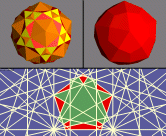
|
Another way to make this model is to start with the
icosidodecahedron and use
"Poly>Add Base Model and Dual" (shown top left). Then
create the convex hull of this model using
"Poly>Create Convex Hull" (top right). This may look like
the strombic hexecontahedron, but is
really a slightly distorted version. It turns out that the
5-dodecahedron compound is a stellation of this model, so just find the
appropriate 2D regions in the stellation diagram.
|
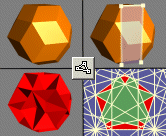
|
Yet another way this model could be made is to start with the
rhombic triacontahedron and use Create Facets
Mode to create the facet shown (top right). Then use
"Poly>Create Faceted Model" to create the model shown
bottom left. It is one of only four isohedra with rectangular faces.
Again, the 5-dodecahedron compound lies in the stellation pattern of
this model.
|
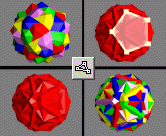
|
With any of the above methods, there's a couple of things you want to
do at the end to finish it off. Firstly, it would be nice to see the
dual compound of 5 icosahedra (shown top left). You can't do this yet
because, although the model may look right, its faces are not truly
pentagons yet. Use Create Facets Mode again to create the facet
shown (top right, a single pentagon). Then use "Poly>Create
Faceted Model" to create the true model, consisting of
intersecting pentagons. Finally, the model will currently be displayed
in only a single color (bottom left), because all faces are of the same
type. Use "Color>Color as a Compound" to automatically
color each of the five components differently (bottom right).
|

|
At the time I found that the model doesn't really need any additional
internal support to keep it solid, but in hindsight I wish I'd
strengthened it a bit. Tends to dent if not careful.
To finish the model, leave a hole like this.
|

|
This cap can then be made and glued over the hole.
|